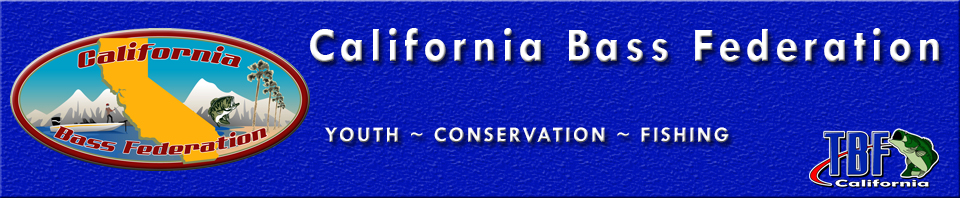[et_pb_section fullwidth=”on” specialty=”off” transparent_background=”off” background_color=”#000000″ inner_shadow=”off” parallax=”off” parallax_method=”off”][et_pb_fullwidth_menu admin_label=”Fullwidth Menu” menu_id=”12″ background_color=”#2f4168″ background_layout=”light” text_orientation=”left” /][/et_pb_section][et_pb_section][et_pb_row][et_pb_column type=”4_4″][et_pb_text admin_label=”Title – Upload Results” background_layout=”light” text_orientation=”left”]![]()
Upload Results
[/et_pb_text][et_pb_divider admin_label=”Divider” color=”#1e73be” show_divider=”off” height=”25″ /][et_pb_text admin_label=”Iframe script” background_layout=”light” text_orientation=”left”][/et_pb_text][et_pb_divider admin_label=”Divider” color=”#1e73be” show_divider=”on” height=”1″ /][et_pb_text admin_label=”Text” background_layout=”light” text_orientation=”left”]
Directions
It is easy to upload your results.
- Login using the credentials provided by the webmaster.
- Hit “Choose File” and select the Upload-R<region #> file on your computer to upload. Click Upload. For example, if your region is Region 1, the filename is Upload-R1.
- Clear any errors that are noted. When the upload is successful, you will see all your data. Scroll to the bottom and click Submit.
Key things to remember:
- Filename must be called Upload-R<region #>.csv. Create it using Excel and save the file as a Windows .csv file.
- File content rules:
- All fields must be filled in. Numeric fields must have a number or a 0. Names have to have the proper spelling. Avoid extra spaces and periods.
- Region ID: <region #>. This is the number for the region you are uploading.
- Tourn ID: 1-4 (For each of your 4 tournaments).
- Date field must be mm/dd/yyyy. Use Excel to change the formatting of the date column.
- Be sure the D2 and D3 columns have 0s.
- Make sure your total results on the far right matches your D1 results.
- Remember people’s names have to be exactly the same for each tournament.
- Check the results/standings to be sure the information is correct. Check people’s names to see they are getting credit for all their tournaments.
- Standings: If you see the same person with only one tournament on multiple rows, check the spelling of the name on your upload. You probably have a typo.
- The file is a running file for the entire year. You simply add the next tournament to the bottom of the spreadsheet and upload the entire file.
[/et_pb_text][/et_pb_column][/et_pb_row][/et_pb_section]